You can reverse the direction.
So adjusting to pushing four fingers up to reveal the open applications, pinching five fingers inward to open the Launchpad screen (which holds icons for every program installed), and swiping three fingers left or right to move through different virtual desktops is a short jump that’s easy to master in minutes.
All OS X’s gesture commands are speedy to complete and become second nature in no time. Some applications also allow the screen contents to be rotated by moving two fingers in a circular motion.
It’s obvious that Apple has learned a great deal from the development of the iPhone and iPad and their control systems. This pays dividends in Mountain Lion; rather than bewildering you with variety, navigation makes a good deal of sense and remains consistent throughout the OS. It means Mountain Lion is a much friendlier environment than Windows 8 to someone who is sitting down to use it for the first time.
BUNDLED APPS
EMAILOne of the first things you’ll set up when moving to a new computer is your email account. Both Windows 8 and OS X request that you create an ID during setup that will enable them to automatically configure the relevant applications.
This doesn’t tie you to a Microsoft or Apple email account - both operating systems allow you to also use Gmail, Yahoo or whatever provider you like - but it does afford you access to other parts of the wider ecosystem. One notable exception to the ‘other providers’ rule is that Windows 8’s Mail app doesn’t support POP3 accounts.
There aren’t many services that operate solely in this format, but if yours does then Windows 8’s Mail app won’t be much use.
In use, the two Mail apps are very different beasts. The OS X version is powerful and offers functions such as Smart Mailboxes, which filter content by parameters set by the user. You can also
mark different email addresses as VIPs, and these are separated from the general pack and more easily seen in the sea of email.
The various menus offer a high degree of control over the behaviour of your mail, and the unified inbox seamlessly draws together all your correspondence from various accounts.
Conversation threads are neatly grouped, text is intelligently examined so that events mentioned in emails can immediately be added to your calendar (‘lunch at 12pm tomorrow’, for example), and contacts can be added in a similar fashion.
The design of the app itself is a little bland and industrial-looking, with barely any colour and a blockish three-column layout. As the environment gradually becomes a sea of grey it can feel rather stark. Even the icons eschew decoration.
By contrast the Windows 8 Mail app is pretty. There still isn’t much in the way of colour, but the use of fewer hard lines gives the app a softer, more elegant appearance that is very much in keeping with several other Windows 8 apps.
Unfortunately, Windows 8’s Mail app doesn’t have the brains to go with its beauty. For sending and receiving emails it functions perfectly well, but if you want to create groups, filter messages by flagging, have a unified inbox for all your accounts, or do anything remotely intelligent then you’ll be frustrated: none of this is possible.
Mail struggles with images, too, failing to automatically download them even when you select that option in the settings. And you can’t view a large version of the thumbnail unless you save it to the hard disk and access it from the Photo app.
Attempting to use the Open With option increases the sense of futility (it doesn’t work). We wonder whether this basic approach is a ploy by Microsoft to steer users toward OutLook.com,
which is very powerful and far more like the classic Outlook experience many people expect from Microsoft Mail.
PHOTOS
If there’s one situation in which using an application in full-screen mode makes the most sense then it’s when photographs are involved. The Windows 8 Photos app takes advantage of this with an image-heavy layout that sucks in pictures from your hard disk alongside (if you allow it the necessary permissions) Facebook, Flickr, SkyDrive, OneNote and, provided you have the SkyDrive app installed, even your smartphone.
Albums are displayed in a strip format, and you can swap the background image for one of your choosing. Navigating this app is very easy with a touchscreen, and for the most part it feels and behaves like a tablet app. You can also share images with friends, but unless you link your contacts to Facebook or Twitter, which can make them somewhat unwieldy if you have a lot of online friends, this is an email- or SkyDrive-only affair.
The app is merely a viewer, and to edit images you’ll need to switch to the desktop environment, browse to the image in File Explorer, then click Edit in the Ribbon menu at the top of the window.
This will launch Paint, a desktop application as ill-suited to editing photos as chocolate is for making teapots. Paint remains very similar to its implementation in Windows 95, with very basic tools that are barely any use for enhancing photos. Its a far cry from even the simplest photo-editing apps available to most smartphones and tablets these days. It’s a missed opportunity, but if all you want to do is look at your pictures then Photos is a fine way to do it.
In Mountain Lion the Preview app is the default viewer for JPEG image files (among others), and it includes some powerful editing tools that let you adjust colour, size and rotation. It also lets you annotate images, check their EXIF data and create contact sheets.
One of the standout features of OS X has always been the iLife suite of apps that comes with every Mac. iTunes will be familiar to most Windows users, Garageband is an excellent audio-creation studio, and iPhoto is Apple’s photo¬management and -editing program.
iPhoto is a great app that sorts into date order your various pictures and allows you to apply a decent level of effects and corrections to your images.
You can retouch blemishes, crop, straighten, fix red-eye, use a combination of filters, and even delve into the histogram to adjust exposure levels and a good deal more. iPhoto doesn’t allow advanced Photoshop- style manipulation such as layers, but for the majority of users there is more here
than you’ll ever need, and it’s ccrtainly a world away from Windows’ poor offering.
CONTACTS
Windows 8’s People app is easy on the eyes, with a list that scrolls left to right through your various contacts in Hotmail, Outlook, Google or social-media sites, depending on which accounts you connect.You can easily create new contacts in the app, but images aren’t an option.
Searching is easy, and you simply begin typing to bring up the search bar.
Connecting your Facebook
contacts also brings in your friends’ status updates and any photos they upload. This can be useful, letting you immediately see what someone’s been up to recently.
Apple’s Contacts app is in keeping with the overall business feel of Mountain Lion, styled as a traditional leather contacts book. It offers impressive functionally, with plenty of detailed fields; iCloud integration so you’re always backed up and can access the information from almost anywhere; very clever blending of Facebook and normal contacts so that duplicates are merged
together to form one contact without changing the original data; and the ability to create groups in a number of ways.
VIDEOS
You might think that playing a DVD would be straightforward on any computer, but it poses a big problem for our two computers. On the Apple side it’s simply a matter of hardware, as the MacBook Air doesn’t have a DVD drive.You could buy a USB DVD drive for the Air, of course. Apple is clearly trying to steer people toward the iTunes store for movies, but this doesn’t help those who already own a large collection of physical media. Playing DVDs is simple using the built-in DVD Player app, which can play optical discs or ripped VIDEO_TS content.
On the Windows side the Yoga 13 also lacks an optical drive, but many Windows 8 laptops still have them. Whether those devices can play a DVD movie all depends on which version of Windows 8 they’re running and whether the manufacturer has bundled an app that can play DVD movies.
Windows 8, which is aimed at home users, doesn’t come with Windows Media Center installed, nor the codecs necessary to watch DVDs. Windows 8 Pro users can buy the Media Center Pack, which allows you to play DVDs and watch and record TV with Windows Media Center. If you have plain Windows 8, you have to pay $300 to upgrade to the Windows 8 Pro Pack.
Third-party apps, including the excellent free VLC player, will let you play DVD movies without spending any extra, but it doesn’t make for a good out-of-the-box experience.
If you have digital versions of your movies, such as Mpeg4 files, then both systems will happily play them in the Xbox Video or QuickTime apps.
MUSIC
iTunes is probably the best-known music- playback software around. Thanks to the success of the iPod, many have spent hours ripping CDs and creating playlists in Apple’s music-management app. Any purchases you’ve previously made in iTunes are freely available to download whenever you need them, which removes the need to make backups. The application is now mature (some would say a little bloated), but it remains one of the best ways to manage a digital music collection (and buy music via the iTunes store), especially if you also have an iOS device.Microsoft’s new offering is the Xbox Music app. It has some neat features, including a Spotify-like streaming option that offers ad-supported music for six months, and then 10 hours per month unless you upgrade to the paid $13 monthly subscription.
You can import your own music into the app, create playlists (which automatically sync between Windows 8, Windows Phone and RT devices) and buy new albums through the Xbox Music store.
It’s a very good app, but hampered by controls that don’t do as you expect.
For example, the Spacebar restarts rather than pauses songs, double-clicking on a track toggles on and off a menu rather than the audio itself, and the search option is hidden away in the Charms bar.
A little spit and polish would make Music a real selling point for Windows 8.
If you prefer, you can use Windows Media Player 12 in the traditional desktop mode. Plus, although you have to download it, the Zune media-management program is still a decent music manager and the only way to sync content with Windows Phone 7 smartphones (the new Windows Phone app works only with Windows Phone 8 handsets and has extremely poor user reviews).
GAMES
If there’s one area in which Windows has always been streets ahead of the competition then it’s games. That’s still the case when it comes to any release on Steam, Xbox Games, or physical copies you buy from shops.Out of the box the story is a little different, naturally. For years Windows users have been able to rely on Solitaire and Minesweeper to while away the hours, but with Windows 8 these stalwarts have gone. Instead users need to open the Games app, in which you can see all the different games (many of them free) available to download.
But you can’t download them from there
— that would be far too easy. Instead, when you click Play, you receive a message that
you must go to the Store to download the title, even though you’re in the ‘Windows Games Store’. Clicking, for example, Get Minesweeper from the Store does at least take you directly to the game in the Store.
Some great free and paid-for games are available, including touch-based version of Minesweeper and Solitaire. Xbox gamers will also enjoy the way their gaming profiles are included in the Games app, and the ability to purchase downloadable games for their console via the Windows Store.
Macs have never been gaming machines, with even some powerful iMacs struggling to run the most demanding titles. One game that’s included with a new machine is a decent version of Chess. Thanks to voice control, you can make your move by
saying aloud the board positions rather than fiddling with the mouse. It’s a nice touch, but we can’t imagine many people using it.
The Mac App store is similar to the Windows alternative, with a healthy number of games to download at a variety of prices. The integrated nature of both stores means there is less risk of you downloading something that will harm your system.
Apple also includes Game Centre, which allows you to compete with friends online if you both have the app and an iDevice.
DOCUMENTS
Opening up documents to read or edit should be an easy enough task - after all, it’s one of the most common uses of a computer. Clicking on a .docx file in Windows 8 brings up a dialog box for installing Office. You can circumvent that by selecting Open With and choosing Wordpad. This allows you access to the document and a decent number of options with which to alter the content.PDFs are finally supported by the Windows Reader app, and .rtf files can be opened in Wordpad without any issues.
Mountain Lion has a built-in app called Preview that allows you to view all common document file types. The Text Edit app supports .doc, .docx, .rtf, .txt, and .html files. Using this you can open, edit, then save documents. If you’ve received the file through email then you can use Mail’s Quick Look option to open the document, then click a button to open it in Text Edit if you want to make changes.
SOCIAL MEDIA
Facebook and Twitter have become standard features in many people’s digital lives. Both Windows 8 and OS X have native featuresthat tie into the social-media behemoths.
We mentioned before how Facebook contacts are used by both, but there are other examples, too. In Windows 8 the Messaging app can be connected to your Facebook account, meaning messages sent on the site appear as IMs in the app.
Sharing photos is also easy from the Photos app. First you need to connect your Facebook account, then choose the Share option in the Charms bar. Videos proved to be less efficient, with the app often telling us to select a video even after we had done so, which soon became annoying.
No dedicated Facebook or Twitter clients are available for Windows 8, so tablet use isn’t as smooth as it could be.
You could always browse to the relevant desktop website or entrust with your details one of the many third-party social-media apps in the Store, of course.
Apple has worked hard to integrate social media into the heart of Mountain Lion. Once you’ve connected your accounts you can post directly to Facebook or Twitter from the Notification Centre.
This can be accessed from anywhere using a simple trackpad gesture.
All direct messages and notifications from the sites also appear here, so you can see who’s talking to you without having to visit the desktop website. Just like Windows you can share photos directly within the app, and video sharing is also a breeze with built-in support for the likes of Facebook, YouTube and Vimeo.
Twitter has built a dedicated app for OS X, but Facebook isn’t represented in the App Store. Of course, this matters not on a system that is able to behave as a traditional computer — the website will do just fine.
CLOUD INTEGRATION
The Cloud is a big deal these days, and both operating systems offer their own online data storage and synching service.Apple’s iCloud is one of the central pillars of Mountain Lion, with contacts, calendars, mail, photos, music, bookmarks, apps and documents all linked to Apple’s online servers. Whenever you make a purchase or take a picture using one Apple product, it will automatically appear on any other Apple devices you own.
For this to work in the way it is designed, all your devices need to be made by Apple. So, if you have an iPad and an iPhone then the slick way in which iCloud moves around your data is very impressive. However, if you own an Android or Windows mobile device then you won’t feel the benefit.
Apple gives users 5GB of free storage, but also sweetens the deal by not counting against it your photos or purchases from the App and iTunes stores. If you’re immersed in the Apple universe then iCloud is rather special. You can even track your portable devices’ whereabouts using iCloud.
Not to be outdone, Microsoft has crafted SkyDrive to be a robust and easy-to-use service. It works in a very similar way to Dropbox and Google Drive, in that any file you save into a designated folder becomes available to any other computer or device on which you have installed the SkyDrive app.
Unlike iCloud, SkyDrive is available for Android, iOS, Windows Phone 8, OS X and every version of Windows from XP onward. You get 7GB of free storage and can buy more if needed. You also have the option to share folders you create with friends, and even create Office documents in the cloud on which friends can collaborate.
(By contrast, you can’t create a document on the iCloud website — merely view those created in an iWork app.)
If you prefer to keep to the Windows side of the track, or have devices running various operating systems, SkyDrive is an excellent service that offers impressive tools.
APP STORE
For the Modern UI to work it needs apps that are designed specifically for it. As we’ve seen with Photos, Music,Mail and Contacts, this can be hit
and miss even when Redmond’s finest are themselves creating the apps.
Its also notable that Microsoft has yet to release a touch-based version of its Office productivity suite.
The Windows Store should be the heart of the ecosystem, but so far it remains a hotchpotch of clients for social-media sites, a few decent games, and a dearth of quality software. There are a few gems, such as Fresh Paint, Evernote, and Audible, but even several months after its launch there’s very little to make the inconvenience of a new user interface seem like an acceptable price to pay. Switch to the traditional Windows desktop, though, and you can run the wealth of software you’ve previously enjoyed.
Following its success with the iOS App Store, it shouldn’t come as a surprise that the Mac version is well-designed, well- populated, and in general feels like a more developed marketplace. It’s noticeable that many of the top-selling apps are Apple’s own, but you’ll also find Adobe Photoshop Elements, Wunderlist, Scrivener, Twitter, Pocket and a good deal more when you browse the various charts and categories.
There remains the option to download software directly from a developer’s website. However, the range of software on offer, when combined with that which Apple includes with all new Macs, suggests that you should be covered unless you require specialist apps.
WEB BROWSING
Neither of the stock browsers are ones this writer uses on a daily basis, with that duty instead falling to Google Chrome.Windows 8 hedges its bets by offering two versions of Internet Explorer 10. The siblings are honed for the two different desktops, with the Modern UI version sporting a touch-friendly interface, replete with easy-to-press buttons, and the other behaving more like the Internet Explorer of Windows 7.
One difference is in the Modern UI version’s placing of the address bar in an unfamiliar position at the bottom of the page (curse you, muscle memory). This usefully gives over the entire screen to a web page, but it feels like a design choice that puts form above function — we constantly found ourselves reaching up to the top of the screen, only to find nowhere to enter a URL.
The Hidden theme tucks out of view all your tabs and bookmarks, too.
In use, Internet Explorer 10 is zippy in either of its guises, but the over complication of the menu makes the Modern UI version one to avoid. The desktop edition is solid, offers far more functionality, and gets the job done without any fuss.
Apple’s Safari browser has a conventional design that’s more in line with the desktop edition of Internet Explorer 10. Apple has finally unified the address bar and search function, and your bookmarks are available in drop-down menus that you can order any way you like.
Safari loaded pages slightly faster than Internet Explorer in our tests, too.
The dull overuse of grey in the menu bars isn’t pleasant to look at, and the fact that tabs display only the name of a page and not their favicon means it can become difficult to tell them apart when several are open.
iCloud integration is a nice addition: open tabs are synchronised with your other Macs and iDevices, making it easy to carry on reading the same page as you move between iPhone, iPad and Mac.
Flash needs to be downloaded to use sites such as iPlayer that still rely on it, but this is a minor quibble.
SHARING FILES
Homegroup is a simple way to set up sharing on a home network so that Windows machines can talk to each other.It also allows users to share a variety of files and attached devices such as printers.
Once a Homegroup is configured, any other Windows 8, 7 or Vista machine can join the network by entering the Homegroup password on their own machine. It’s an easy and effective solution that doesn’t require any knowledge of IP addresses, subnet masks or other parameters that less-techie people shouldn’t have to bother with.
Using a Homegroup you can keep
data on one computer and allow others access to it.
In wider area networks you can use the Shared folder option in SkyDrive to transfer files to PCs, Macs, or mobile devices.
Apple has a similar function with File Sharing. It allows you to specify which files are available to share with other computers on the network. It also has a Mac-specific feature called AirDrop, with which you can send files directly to another user as long as they also have the app running. It takes seconds to get up and running, and creates an encrypted, peer-to-peer connection between the two computers for securely
sending files. It’s very easy to use and, in our tests, proved much quicker than email.
SECURITY
One stick with which Mac users will often beat Windows adherents is the absence of viruses in OS X. They have a point, and it isn’t simply the ‘security through obscurity’ argument, although that’s part of the equation. Hackers want your money, and the easiest way to get it is by targeting the most popular operating system: Windows.OS X uses a Unix-based file system and kernel, which is more difficult to infect with a virus. It isn’t flawless, but you’re less likely to encounter a virus on a Mac than a PC.
There have been a few public attacks on Macs in recent years, so Apple now includes Gatekeeper anti-malware protection. This works on the basis that developers are issued unique IDs with which they can sign their apps. If you download software outside the App Store, Gatekeeper will warn you when the app doesn’t contain a valid signature.
Microsoft has improved many of the security features previously offered through Security Essentials, making the new OS the most secure version of Windows yet. SmartScreen affords a good level of protection against malware by examining software before you install it and warning of any inconsistencies. Windows Defender also fights off incoming viruses, and the new UEFI secure boot should prove a hard nut to crack for bootloaders and rootkits.
CONCLUSION
Windows 8 was in for a rough time with this test. Microsoft has taken on a major update to the underlying engine of an OS, as well as a radical overhaul of its user interface. It was also facing a version of OS X that has built incrementally on the lessons learned from previous versions, with nips here and tucks there to subtly improve the user experience.The approaches to the two designs tell their own story about the companies behind the operating systems. Apple has for many years played second fiddle to Microsoft in terms of operating system market share, and has therefore developed a mentality of being less reliant on third parties for hardware or software.
osx
Primarily a hardware company, Apple needs to offer a complete user experience if it wants to sell you the expensive machines that adorn its high-street stores. This means that, out of the box, a Mac comes with pretty much everything the average user needs, and there are some fun extras thrown
in. For example,
Garageband can be used to create your own music.
Apple’s well- worn mantra of ‘it just works’ is in most cases borne out to be true, and Mountain Lion is a solid operating system that interacts smoothly with the various extra applications included. Entering this land of plenty comes at a cost, though, with desktop machines that lack a monitor starting at $4,000, and laptops costing from $1,449.
To take advantage of advanced features such as AirDrop and iCloud you will need at least one other Apple device, too.
If you’re willing to make such a strong commitment to a single supplier then the overall experience and interoperability of Mountain Lion is an excellent platform that feels mature and highly polished.
Windows 8
Microsoft’s new direction still feels as though it’s in the development stage, with the Modern UI apps lacking functionality and, at times, even common sense. The traditional desktop is where most people have pitched their tents, with those who run Windows 8 barely having cause to interact with the new Start Screen, but it’san uncomfortable compromise.
Whereas Mountain Lion offers you applications that work together to help you achieve your goals, Windows 8 is a little like two sides of a personality at war with itself. The two versions of Internet Explorer 10 are a prime example.
Without additional software the OS is neutered and incapable of even some basic tasks such as removing red-eye from photos. The worst thing is that it all seems so unnecessary. Under the frilly curtains of the Modern LJT beats the heart of a powerful and well-designed engine — one that, if freed from the touch-obsessed overlay, would be the best version of Windows we’ve encountered.
Windows 8 is fast and stable, which is exactly what you need from an OS. But the Modern UI demands that you in effect relearn how to use Windows, and the benefits (even with a touchscreen) aren’t worth the effort.
The Windows Store is bereft of quality apps, Microsoft’s own applications are pretty but dumb, and only the Music app looks like something that’s actually finished. Should this paucity of riches be the reason to hobble a whole desktop OS just so that tablets and phones look the same? We don’t think so.
Of course, once you move beyond the confines of the out-of-box experience you can tailor Windows to be almost anything you want, with a superb range of third-party options available. The problem is that for a Windows 8 machine to be truly usable this is in essence a requirement.







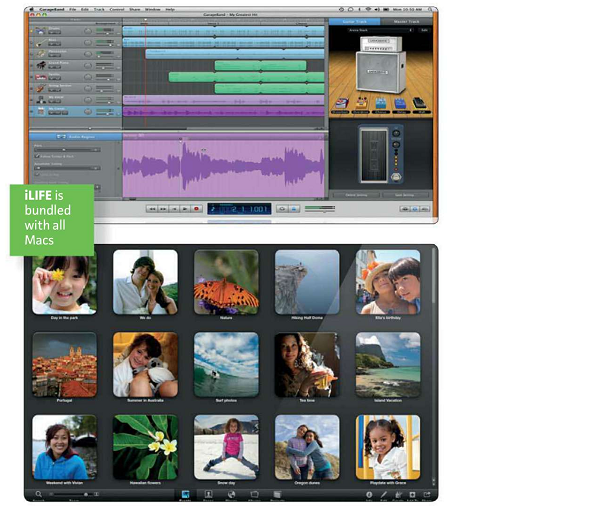
0 comments:
Post a Comment