
Your PC is a machine of many talents.
It can serve as a photo editor, a gaming machine, a workspace, and a home cinema. But sometimes something in your system fails just when you need it most.Whether you're dealing with a dead monitor, a corrupt Windows installation, or a new operating system, you can solve many common PC headaches in a flash once you know where to look. To that end, we've collected a few of our favorite quick fixes for the hardware,software, and services you use.
With these tricks, you won't just be better prepared to fix an ailing system— you'll be able to tweak your PC to work stronger, faster, and better than before.
Quick PC Fixes
End Spontaneous System Shutdowns
5 minutes: If your PC regularly shuts down or restarts itself without any logical explanation, and if you don't see any other signs of trouble— such as error messages, a blue screen of death, or graphical glitches suggesting that your GPU might be giving up the ghost—you probably have a heat problem on your hands.The simplest way to cool things down is to open your PC's case and gently brush out any accumulated dust, dirt, or other debris. If you built the PC yourself and still have some thermal paste lying around, it’s a good idea to clean the old thermal paste off your CPU and reapply a fresh coat (see "Use Thermal Paste to Fix a Too-Hot CPU,” page 52).
If that operation doesn't solve the problem, the underlying difficulty may be that your power supply isn't delivering enough juice to keep your PC running under the pressure of heavy use. If your PC often spontaneously shuts off while you are playing games and plenty of air is flowing into the freshly cleaned case, your power supply is probably to blame.
Another possibility is that your beefy power supply may be starting to fail (in which case it's time for an upgrade); or perhaps you've recently upgraded your PC with a power-hungry component such as a second graphics card, and your old power supply can't deliver enough juice to keep your system going strong when you start running demanding applications. If that’s the case, simply remove the component until you can upgrade your power supply to match your needs.
Prevent Windows Firewall Nagging
30 seconds: Windows 7 users know how needy the operating system’s built-in firewall utility can be—and on all new Windows 7 PCs, it’s switched on by default. If you get tired of its constant nagging, or if you've accidentally blocked a mission- critical application from accessing the Internet, you can bend the firewall utility to your will by using the little-known Windows Firewall control panel.To reach it, press the <Windows> key, type Allowed Applications into the search field, and press <Enter>. You should see a window that lists every application on your PC that Windows Firewall knows about. Click the Change settings button at the top of the menu, and you can start making adjustments, blocking applications from accessing the Internet or flagging them so that they can access the Web only through specific networks— your home network, a cafe, your office, or anything else you designate.
Clear Out a Gunky PC Case
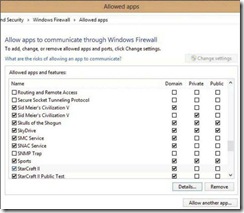 2 minutes: A dirty PC is prone to overheating and dying young, so take the time to clean the dust and debris out of your case every few months to keep your PC in tip-top shape. Simply open your case and use a small brush or handheld vacuum to gently remove all of the loose debris and rid the flat surfaces of as much dust as you can.
2 minutes: A dirty PC is prone to overheating and dying young, so take the time to clean the dust and debris out of your case every few months to keep your PC in tip-top shape. Simply open your case and use a small brush or handheld vacuum to gently remove all of the loose debris and rid the flat surfaces of as much dust as you can. When vacuuming inside a system, don’t use a high-power vacuum and definitely don't drag the vacuum's hose or nozzle along the surface of your PC's circuit boards. The last thing you want to do is to knock off a surface-mounted capacitor or resistor and suck it up into the vacuum. Use the vacuum sparingly, and focus on gobbling up the largest bits of debris that have settled inside the case and on fans, heat sinks, and the like.
0 comments:
Post a Comment