VideoLAN’s extremely capable media player comes with a daunting array of useful tools. Here’s how to harness their power for good.THE STANDARD version of Windows 8 lacks Windows Media Center and can't play DVDs by default. All the more reason to try VideoLAN's free VLC media player a versatile and extremely capable app.
VLC streams files to and from the Internet, plays DVDs and Blu-rays, manages podcasts, and captures webcam videos, It’s an outstanding media player for power users.
Because VLC's many options can be intimidating initially, I'll explain what the buttons and menus do, show you how to watch movies and Internet streams, and tell howto get the most out of this player.
Play whatever; VLC car play audio CDs, VCDs, SVCDs, and standard DVDs without a hitch. Experimental Blu-ray disc support was added early in 2012, but the Blu-ray encryption system can make playback more miss than hit. Another option; Consider using MakeMKV [go.pcworld. com/makemkvlto rip the movie to your hard drive, arsd then watch itasyou would any other video file in VLC, by selecting Media ► Open File. MakeMKV works with both BD+-encoded Blu-raysand older AACS-encoded Blu-rays And VLC supports aimost any file type you throw at it, including ISO disc images.
VLC also plays movies and music streamed from the Internet or over a local network via the Media * Open Network Stream command. Another command, Media ► Open Capture Device, displays input from webcams or TV tuner cards so that you can save, stream, or view the incoming feed, as you prefer Capture video stills; VLC includes a feature that lets you easily take screenshots from a video. To use this tool, simply select Video ► Snap- sbot to save a picture of an individual frame. VLC will save screenshots to your Pictures folder by default, with the name 'VLC-dateand time'. You can adjust the options in Preferences * Video ► Snapshot if you want VLC to dump screenshots somewhere else.
Stream podcasts; VLC has several audio options that can help you manage your podcasts or find something new to listen to. Click View ► Pfeyfef to bring up the playlist view, and then click Internet to reveal a multitude of listening options, including hundreds of free Internet radio stations from around the world. To track your favorite podcasts, clickthe gray plus (+) button next to thePoc/casfs option and enter the URL for the RSS feed of each podcast that you want to stream, Customize with skins: VLC is as unadorned as a piece of software can be. But you can changethe media player's look with custom skin files.
Download a skin from the VLC website, and choose Tools ► Preferences ► Interface. In the 'Look and Feel' portion of the Interface options, select Use custom skin and poi nt VLC toward your saved .vlt skin file. Dozens of different skins are available.
Transcode files; Wot all programs or outside A/V sources handle esoteric file types as well as VLC. Luckily, VLC is a media converter, too!
Transcoding existing media files into a different format isn’t hard. Begin by clicking Media * Convert/Save; then click the Add button, and select an audio or video file to convert. If you have a subtitle file forthe film, checkthe box and select it, as well. Press Convert/Save, click Browse, and choose a place to save the new version of the file. Name the file, and assign it a file extension from the ones listed inthe 'Save asType' field. Confirm that the ex.
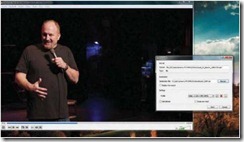
VLC makes it easy for you to transcode a video file into an audio file, or vice versa tension correctly matches the file type you’re converting.
I recommend sticking with the default profiles for video (MP4) and audio (MP3).; both formats enjoy wide support. See the wild at VideoLAN's website (go.pcworld com/' vlanwik) for more information about codec types.
You can fine-tune the audio/ video codec combinations further by clicking the Edit button [its icon shows a screwdriver and a wrench) to the right ofthe drop-down box. When everything looks good, click Start and prepare to wait: Transcoding video is a CPU-intensive operation.
Copy content: VLCs Convert/Save options let you pull streams from network sources and webcams, or copy media from physical discs, Before you begin, make sure you have a Stream free content via the ► preloaded Internet playlist. ▼ Transform videos (like this one ofLouisC.K.) into ASCII art by using a special VLC feature legal right to copy the content. Likewise, don't make backups of physical discs unless you own them.
To copy a disc, open Media ► Convert/Save, and click Disc to Select a disc to rip. The options are the same ones as for a Straight file-to-file conversion. To copy the disc's original files, check Dump Raw Input.
To save a webcam or Internet stream, use Media * Open (Network Stream or Capture Device)to open the file, click the arrow to the right of Play,
and select Stream from the list, Identify the source, press Next, make sure that the destination is set to File, and then fiddle with the transcoding options the same way you would when saving a DVD or doing a file-to-file conversion.
To capture the video you're watching at any particular time, click the Record button. If you want to add the Record button to the toolbar, click View ► Advanced Controls.
Turn videos into ASCII art: For fun, VLC can transform video into ASCII art consisting of numbers and letters, Select Tools ► Preferences ► Video. Then click the dropdown box next to Output (in the Display section) and Select Color ASCII Art Video Output. Start a new video, and enjoy the text-based show. When you're done, change the output back to Default.
![clip_image002[4] clip_image002[4]](http://lh4.ggpht.com/-y9cTtPOCPeM/Uhn5LGy-4RI/AAAAAAAAAh8/tG6mouCAYzE/clip_image002%25255B4%25255D_thumb.jpg?imgmax=800)
![clip_image002[6] clip_image002[6]](http://lh5.ggpht.com/-KT9FjKXV8lI/Uhn5Mwx47xI/AAAAAAAAAiM/_pWWtJ4fj_s/clip_image002%25255B6%25255D_thumb.jpg?imgmax=800)
0 comments:
Post a Comment