Microsoft's "new Office" blends cloud services with Office 2013, the core desktop application. A sleek, revamped appearance and features designed for cloud integration are just the beginning of all the changes.
Syncing Across Devices
When you save Office documents on line, they'll be available to you from any device via Office 2013 on a PC or a tablet, or through the Web Apps, Microsoft has upgraded the apps for Word, Excel, OneNote, and PowerPoint with the Modern look and Office application color coding, In addition, Word, Excel, and PowerPoint wilt retain the last location where you were working before you saved —down to the letter, cell, or image.
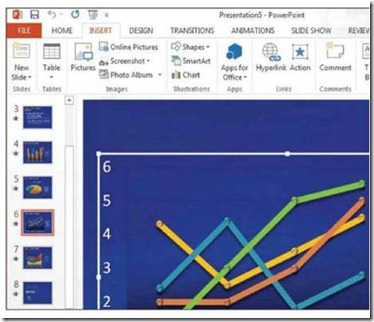
SkyDrive Integration
Your work now integrates with the cloud, by way of SkyDrive and SharePoint If you use SkyDrive, the account details will appear in the corner of all the application screens, as well as on the start screens. You can click your account details to switch and manage accounts, When you save a document, worksheet, or presentation, the application by default will save the item to your SkyDrive account, but you can save locally as well.
Touchscreen Use
Some new Office 2013 features are designed to make working with a touchscreen easier. The new Read Mode in Word opens a document in reading view and lets you scroll through it with a fingers wipe. Also, if you click the Touch Mode button on the Quick Access Toolbar, the toolbar spreads its icons farther apart to provide easier access for fingers. Otherwise, however, touch integration in Office 2013 is somewhat erratic.
PDF Editing
Until now, you could not edit PDF files in Word without first converting them to the -doc or .docx format. With the new Word 2013, however, you can now open PDF files, edit them there, and then save them as either .docx files or PDFs. Even when opened in Word, the file retains the structure of the PDF file, including that of ele- mentssuch as tables. So now you can just open a PDF file and get straight to work.
More Graphics Options
In Word, PowerPoint, Excel, Publisher, and even Outlook, new icons on the Insert tab of the ribbon toolbar will now let you insert pictures from your local PC or from different online sources. The options include inserting images within the Office Clipart collection online, via a Bing search, or from your own SkyDrive or Flickr account. (To access your Flickr account, however, you must first authorize Office to connect to it.)
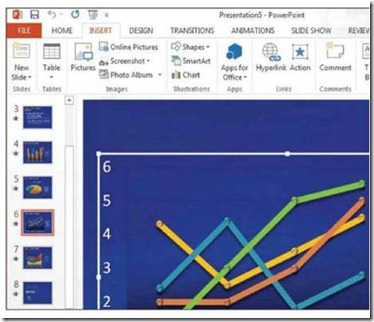
0 comments:
Post a Comment