When you get down to it, memory is memory. Your hard disks, SSDs, RAM, and even CPU cache are all structurally and functionally very different, but they still do the same thing—store ones and zeroes. Each type of memory is well suited for its particular job, but there are times when you might want to use them a little differently.
That's the case with a page file, which uses your slower secondary memory to extend your RAM. However, these days, RAM has gotten so cheap and so plentiful that a page file is rarely used. Instead, you should consider the reverse: You can use extra space in your RAM to extend your computer's filesystem using RAMDisk software.
1 SHOULD YOU USE A RAMDISK? There are big advantages to using RAM as a hard disk, and none are bigger than the speed boost you'll get by switching to RAM. RAM is fast memory, and in our benchmarks a RAMDisk performed reads and writes at nearly 10 times the speed of even a top-quality SSD (image G). That's fast.
» The disadvantages of a RAMDisk are capacity and volatility: Capacity, because RAM just isn't very big, normally. That's what has kept us from using RAMDisk in the past, but now that 32GB of RAM is a very affordable option foryour PC, you should have enough to spare fora modest-size RAMDisk. The volatility issue is that RAM gets cleared out every time it powers down. Most RAMDisk software has the option to write to an image file on system shutdown or on a timer, but you'll always run the risk of losing recently saved data in a power outage.
» So, generally speaking, a RAMDisk is a great option for someone who needs small amounts of very fast storage on a temporary basis. Video editing and encoding are great examples of this, as is editing large batches of photos.
2 INSTALL A RAMDISK There are multiple RAMDisk software packages available, but we recommend that you start out with DataRAM RAMDisk |bit.ly/ZeEZ3). It's not the most fully featured product available, but it's got the big advantage of being free for disks up to 4GB. It's also easy to install and use, so it makes a great option for trying out a RAMDisk, and deciding if it's something you'd like to use.
» Another example of RAMDisk software is SuperSpeed RamDisk (www.superspeed.com], which has a better feature set, but the free version is only a trial, and an upgrade costs $50—more than the $15 it costs to upgrade DataRAM RAMDisk.
» Download DataRAM RAMDisk and run the .msi file to install the software.
3 CONFIGURE YOUR RAMDISK After you've installed the software, open the Start menu, navigate to the DataRAM RAM- Disk folder, and launch the Configuration Utility.
The configuration program will open, and you'll be able to choose what you want your RAM Disk to look like. In the first tab you'll be able to choose the size and filesystem for your RAMDisk to use (image H). Se(ect as much memory as you want to use (remembering that the free version only allows up to 4GB of space] and pick the FAT32 filesystem.
» The second tab lets you configure the RAMDisk's image file, which allows it to persist even if you shut down your PC [image I). We strongly recommend that you tick the checkbox for the second section, so that your RAMDisk will save to a file on system shutdown. Next time you use the RAMDisk you can select the first checkbox and load that file.
Once you've done all that, click the button at the bottom of the window to start the RAMDisk. Even if you close the configuration utility, your system will still see the RAMDisk. Load a storage benchmark, and marvel at the insane speeds. (!)
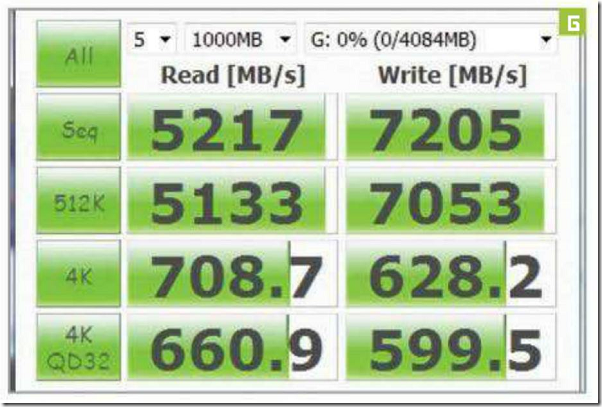

0 comments:
Post a Comment